Creating Articles
- Groups and classification
- Groups (folders)
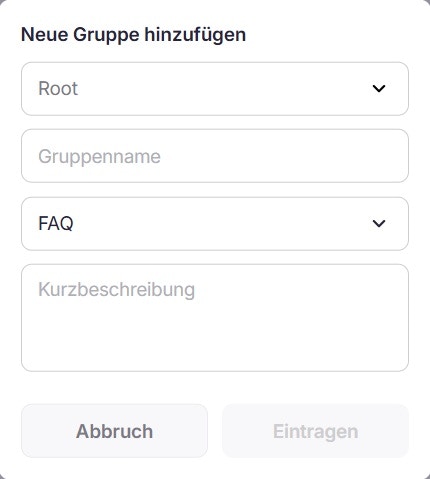
When creating a new folder, the folder is either at the top level (“Root”) or is assigned as a subfolder of an existing group.
- Classification
- FAQ: Frequently asked questions with clear answers.
- Work Instruction: Detailed step-by-step instructions for specific processes.
- Document: Official documentations or policies.
- News: Company or industry news visible on the dashboard.
- Others: If none of the mentioned categories apply.
The combination of groups and classification ensures a logical structure of the contents. For example, the article Recording Relocation with the classification Work Instruction could be stored in a user-created group “Contract Management”.
Writing content
The text editor offers various formatting options for the design of the content. Headings, lists, and bullet points should be used strategically to make articles easier to read. Images and videos can also be integrated into an article via the corresponding icon.Saving and Publishing
After writing the article, the following options are available:- Preview: This button allows the article to be viewed and checked for formatting and content before publication.
Changes that are not saved will be lost when the page is left!
- Save and publish: Only through this action is the article permanently saved and made visible to others.
Moving Articles
An article can be moved, for instance, if it was created in the wrong group. To set a new group for an existing article:- Open the article and select Edit.
- In the input mask, select the desired parent group.
- Apply changes by clicking Save and Publish.
Moving Groups
A group can also be moved, and with it all the articles assigned to it. To move a group:- In the left navigation bar, select the group that needs to be moved.
- Open the context menu via the three-dot symbol next to the group name.
- Select “Edit group”.
- Set a new parent group in the editing mode.
- Apply changes by clicking Enter.